With this VLC extension you can search for the words displayed in the SRT subtitles of a video in online search engines. You can look up words in online dictionaries to get translations, definitions, and others.
Installation
Copy the "subtitle_word_search.lua" file in one of the following directories depending upon your operating system and the availability you want for other users:
Windows
- All users:
Program Files\VideoLAN\VLC\lua\extensions\ - Current user:
%APPDATA%\vlc\lua\extensions\
Mac OS X
- All users:
/Applications/VLC.app/Contents/MacOS/share/lua/extensions/ - Current user:
/Users/%your_name%/Library/ApplicationSupport/org.videolan.vlc/lua/extensions/
Linux
- All users:
/usr/lib/vlc/lua/playlist/ or /usr/share/vlc/lua/extensions/ - Current user:
~/.local/share/vlc/lua/extensions/
Usage
- Open the extension clicking the "View > Subtitle Word Search" menu.
- The extension looks for all the external .srt subtitle files located in the same directory of the video file and with the same name as it. Those are the same subtitles that VLC detects automatically.
- Select a subtitle file from the dropdown widget and load it clicking the "Load" button (when the extension is opened, one subtitle file will be loaded by default).
- The subtitle track synchronization delay is taken into account. Once you change it, click the "Load" button to apply it.
- The split words corresponding to the current playing time of the movie are displayed in a list.
- Transform the text checking the "Lower" (transform to lower case) or "Symbol" (keep punctuation symbols) boxes and clicking the "Transform" button. The transformations will be performed anyway for the previous/next subtitles.
- Navigate through the subtitles behind or ahead of the current time clicking the "<<" or ">>" buttons respectively.
- Jump to the location in the video of the subtitle you are viewing with the "Go" button.
- Change the playing time, click the "Refresh" button and see the updated subtitles.
- Select a word, select a search engine, and click the "Search" button.
- The web content will be displayed in the box at the bottom. You can also open the query link in your browser clicking the generated "Open in browser" link.
- Sometimes, the style of some web pages is not rendered properly, you can try getting rid of the styles by removing the HTML head tag. Just check the "Remove style" box before making a search.
Tips
- Encode subtitle files as UTF-8: VLC extensions work better with UTF-8 encoded text. To make sure most of the special symbols of the file are displayed correctly make sure the subtitle file you load is encoded as UTF-8.
- Add your custom search engines: open the plugin file with a text editor and modify the variable "search_engines" adding new entries as in the following example
search_engines = {
{name = "Wikitionary", url = "http://en.wiktionary.org/wiki/%s"},
{name = "Wikipedia", url = "https://en.wikipedia.org/wiki/%s"},
{name = "My search engine", url = "http://www.mysearchengine.url/%s"} --New search engine!
}
- Keep the extension open: while watching a movie, open the extension and keep it open. Whenever you want to look up a word: pause the video, check the extension, click the refresh button and make your search.
- Use it to hide subtitles: you may not be interested in seeing the subtitles to help you practice your listening skills. You can disable the subtitles and use the extension to check just those sentences that you didn't get right.
Learn more at https://github.com/tcrespog/vlc-subtitle-word-search









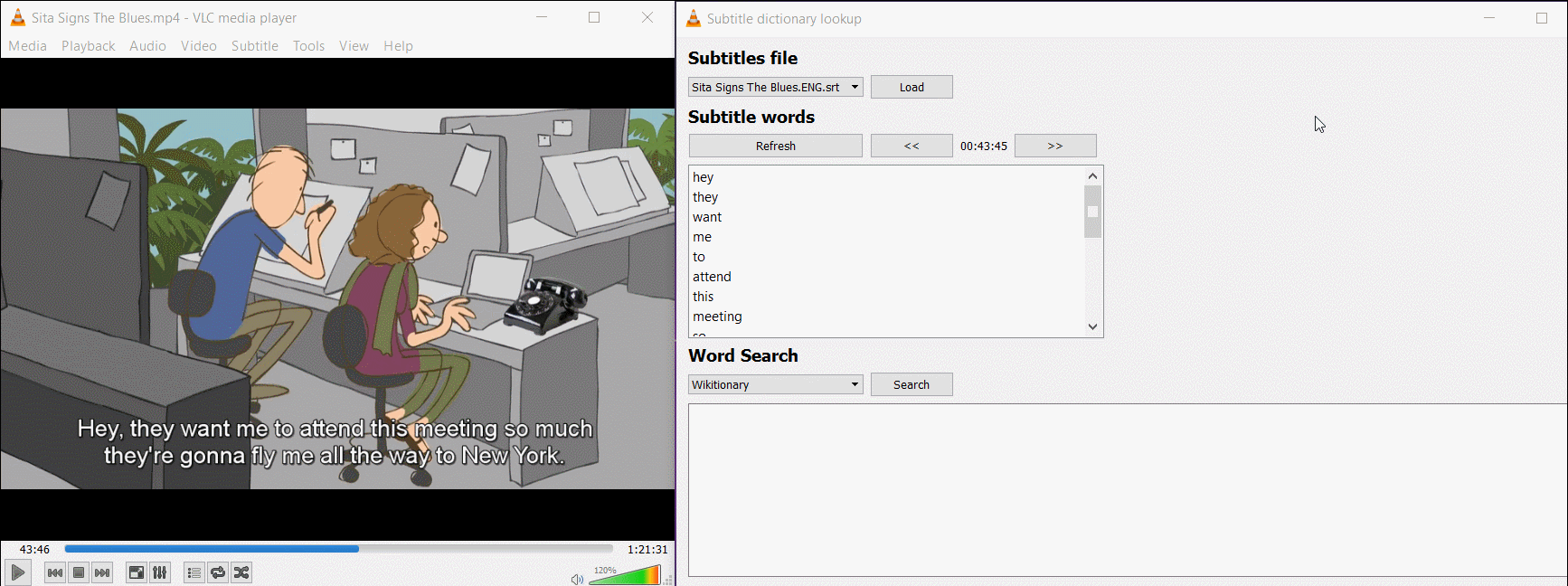
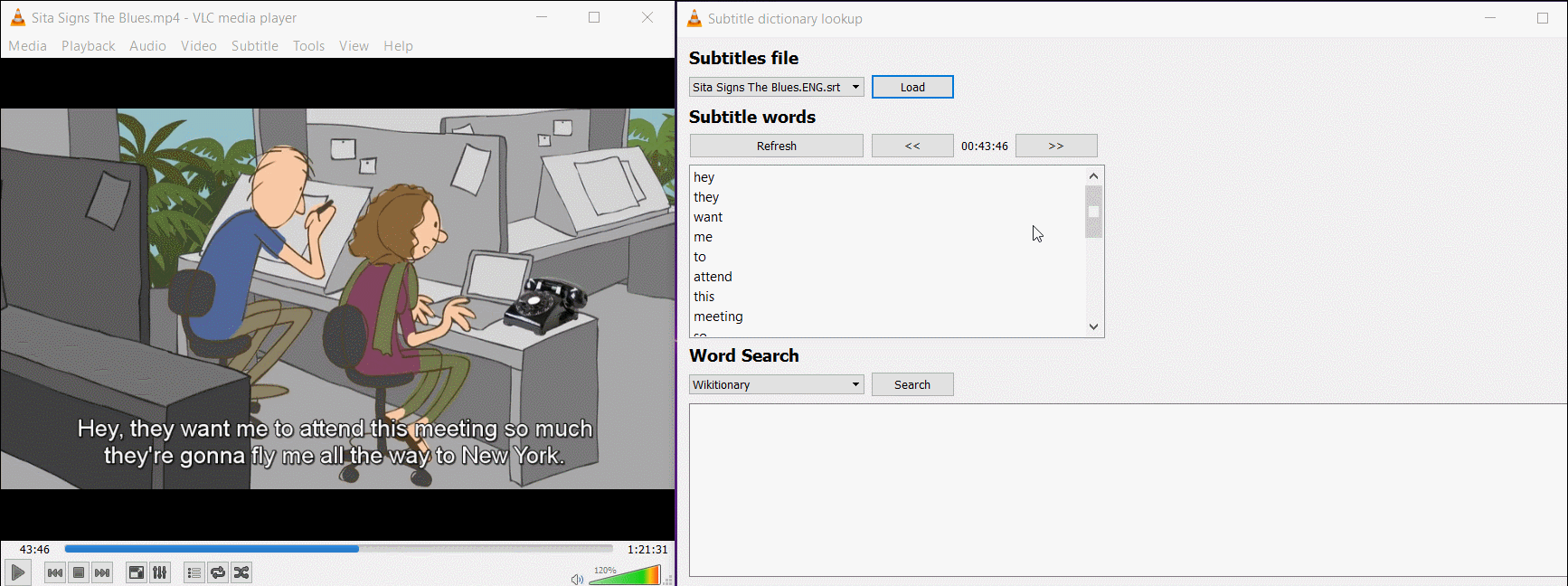




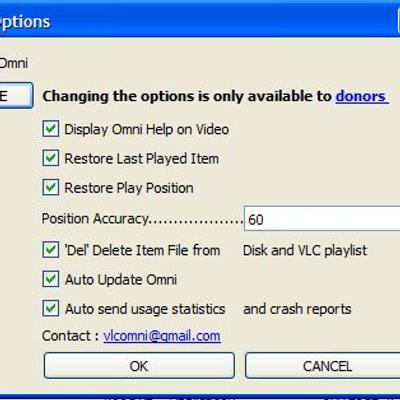

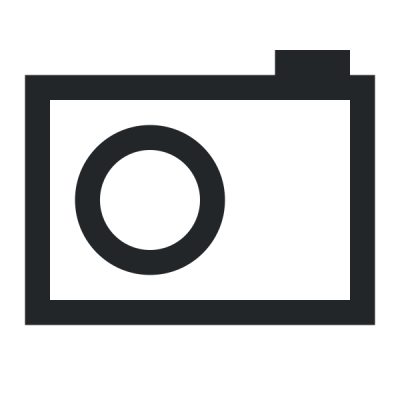
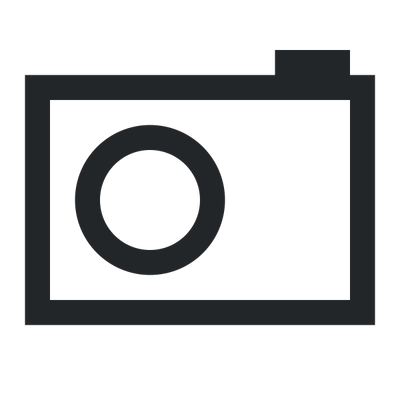
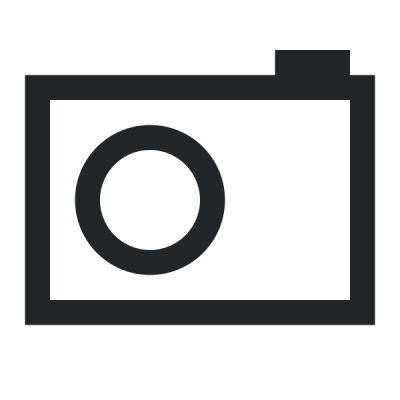
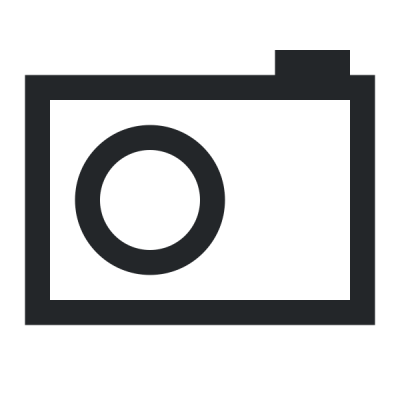
Ratings & Comments
7 Comments
looking for something like this for a long time..many thanks and congratulations to the developers... can i add a local dictionary on the mac? How to add a keyboard short cut to open this application when watching a movie and want to find meaning of a word , i want to be able to press few keys and to be able to get the meaning.
Hi, 0-vikas. Glad you like the add-on. You can add additional dictionaries by following the instructions at the "Tips" section of the description. Regarding the keyboard shortcuts, I think it's not possible to set VLC hotkeys to open add-ons, but you can try pressing "Alt I" (speaking of "Windows" keyboard here), then go down with the arrow key until you reach the add-on and press "Enter". Alternatively, you can keep the add-on open in the background an change to its window with "Alt TAB".
I got an interest in open source because of your solution. can we connect on LinkedIn? how do i search for you on linkedin?
Thanks! I am getting work search not responding dialog rather frequently. How can it be fixed?
Is there a solution like google lens? You know, I can scan a picture, a screenshot, or in case the screen of the player with subtitle text and can translate the word.
10 10 the best
10 10 the best