come with New look, more animated and Funny ^_^
Note :
in some screen resolution, this plymouth may not working or look properly.
Please feed back to me if you have any problem when using this plymouth , so I can try to fix that problem as long as I can ^_^
how to use:
open your terminal:
go to :
cd /lib/plymouth/themes/
sudo cp -r /home/***/Download/Fun_With_Linux_2/ ./
(note : *** = is a your user directory, so change it as your name)
and then:
sudo update-alternatives --install /lib/plymouth/themes/default.plymouth default.plymouth /lib/plymouth/themes/Fun_With_Linux_2/Fun_With_Linux_2.plymouth 100
and:
sudo update-alternatives --config default.plymouth
and chose Fun_With_Linux_2 from list
end run:
sudo update-initramfs -u
by








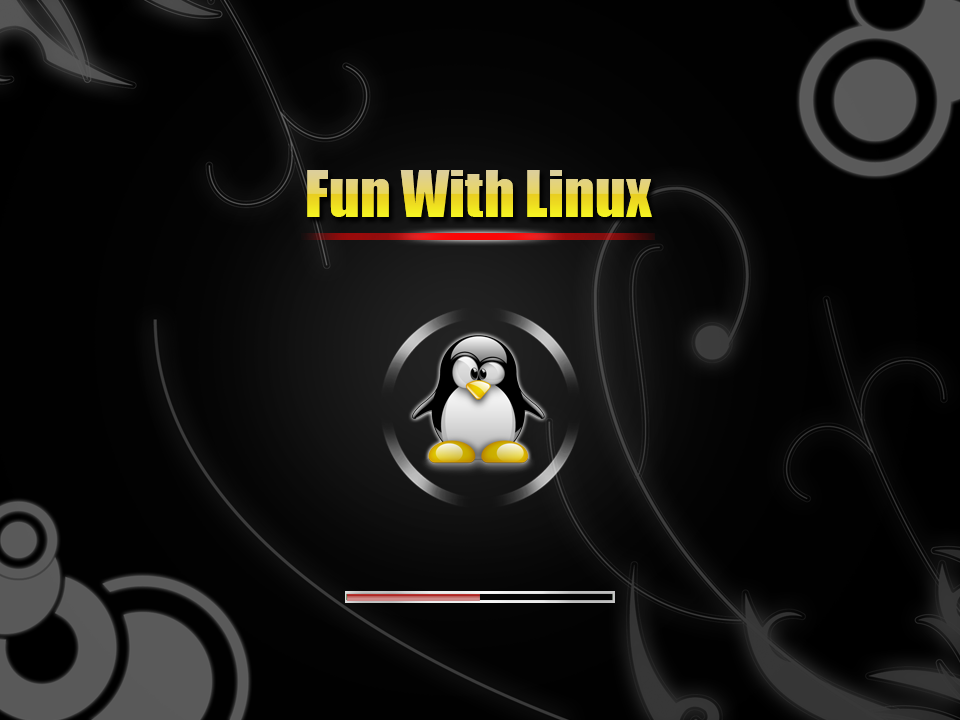






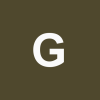
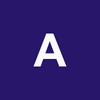

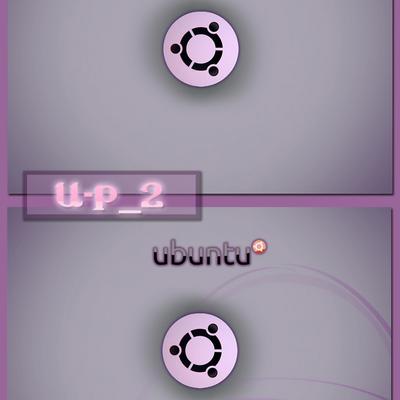




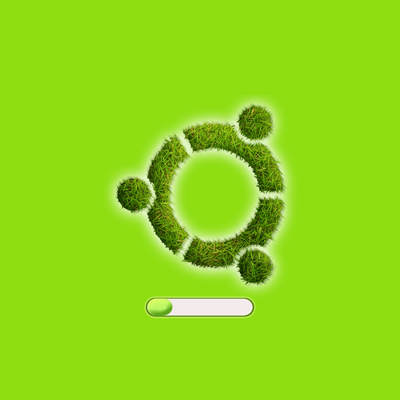


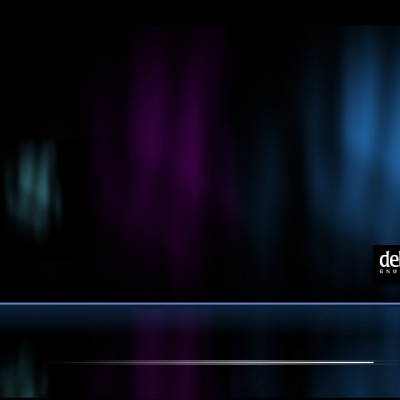
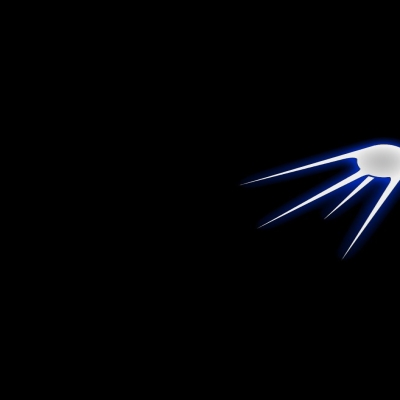
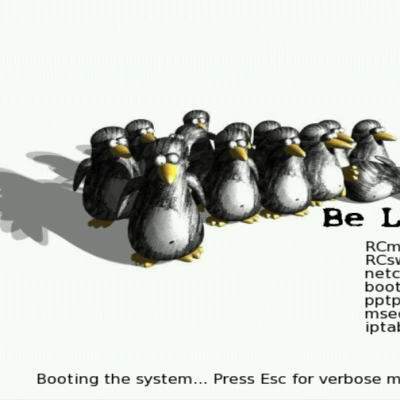
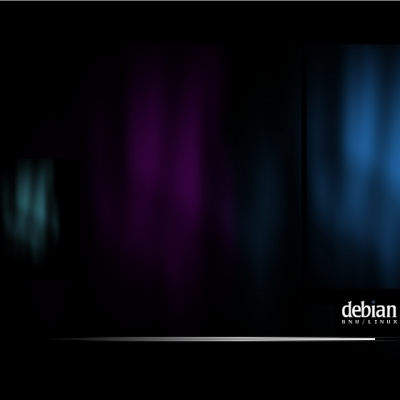
Ratings & Comments
8 Comments
7 7 good
10 10 the best
How to put tux in center of circle?.....I see it little above. (Sorry my bad english)
Very cool! Thx! :)
Heya, First, befor complaining, VERY good job, keep it up. But, could you help me out a little ? So first when i boot up ubuntu , comes a black screen with the lil white thing up left. And then comes writtings, and then comes the splashscreen for ~2seconds. Too bad for sucha cool splash ! Any ideas -anyone !- ? Thanks !
^_^ what grapic card you use? some grapic card may have a little bit problem when use playmouth themes, you can try to fix delay or resolution of your playmouth, just to fix delayed you can try this : sudo -s echo FRAMEBUFFER=y >>/etc/initramfs-tools/conf.d/splash update-initramfs -u or to fix resolution try this method : 1. install v86d => sudo apt-get install v86d 2.edit your Grub => sudo nano gedit /etc/default/grub 3.find this : GRUB_CMDLINE_LINUX_DEFAULT="quiet splash" and change to GRUB_CMDLINE_LINUX_DEFAULT="quiet splash nomodeset video=uvesafb:mode_option=1280x800-24,mtrr=3,scroll=ywrap" (adjust size of 1280x800 with a screen size of your monitor resolution) #GRUB_GFXMODE=640x480 change to GRUB_GFXMODE=1280x800 (adjust size of 1280x800 with a screen size of your monitor resolution) 4. save and quit 5. tipe this on terminal => sudo nano gedit /etc/initramfs-tools/modules 6. in the end of line, add this : uvesafb mode_option=1280x800-24 mtrr=3 scroll=ywrap (adjust size of 1280x800 with a screen size of your monitor resolution) 7. Save and quit 8. tipe this on terminal => echo FRAMEBUFFER=y | sudo tee /etc/initramfs-tools/conf.d/splash 9. update grub => sudo update-grub2 10. and update initramfs => sudo update-initramfs -u 11. Reboot . hope this work at your computer.. ^_^
^_^ what grapic card you use? some grapic card may have a little bit problem when use playmouth themes, you can try to fix delay or resolution of your playmouth, just to fix delayed you can try this : sudo -s echo FRAMEBUFFER=y >>/etc/initramfs-tools/conf.d/splash update-initramfs -u or to fix resolution try this method : 1. install v86d => sudo apt-get install v86d 2.edit your Grub => sudo nano gedit /etc/default/grub 3.find this : GRUB_CMDLINE_LINUX_DEFAULT="quiet splash" and change to GRUB_CMDLINE_LINUX_DEFAULT="quiet splash nomodeset video=uvesafb:mode_option=1280x800-24,mtrr=3,scroll=ywrap" (adjust size of 1280x800 with a screen size of your monitor resolution) #GRUB_GFXMODE=640x480 change to GRUB_GFXMODE=1280x800 (adjust size of 1280x800 with a screen size of your monitor resolution) 4. save and quit 5. tipe this on terminal => sudo nano gedit /etc/initramfs-tools/modules 6. in the end of line, add this : uvesafb mode_option=1280x800-24 mtrr=3 scroll=ywrap (adjust size of 1280x800 with a screen size of your monitor resolution) 7. Save and quit 8. tipe this on terminal => echo FRAMEBUFFER=y | sudo tee /etc/initramfs-tools/conf.d/splash 9. update grub => sudo update-grub2 10. and update initramfs => sudo update-initramfs -u 11. Reboot . hope this work at your computer.. ^_^
hay ! First, thanks for replying. And my graphic card.. Real SH*T (default on emachine el1600) i will try this stuff later (i ordered a new screen so when ill get changed, i will have to re-ajust res & co) Thanks ! Cya ! Great Work btw !